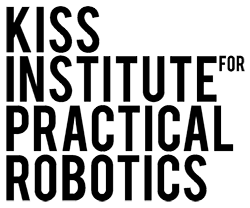- Harrogate: disabling buttons during run and compile to avoid run/stop/compile glitches
- Harrogate: updated libwallaby docs
- libwallaby: new functions in compass.h See Modules->Compass in the Documentation (via the help button)
- python: fixing error during compile step
- update/upgrade: fixing “current partition” detection in scripts
- update: hash checking of update files